Here’s the thing, I find the conventional way of recording in REAPER to be kinda slow and frustrating. And I know that recording is a very frustrating process, especially if you are recording yourself.
In this tutorial, I will show you what I’ve found to be the fastest and easiest way to track in REAPER. It’s what has worked for me for 8+ years and maybe it works for you too!
Let’s now go over each problem and the solutions I have.
First problem: too many shortcut keys
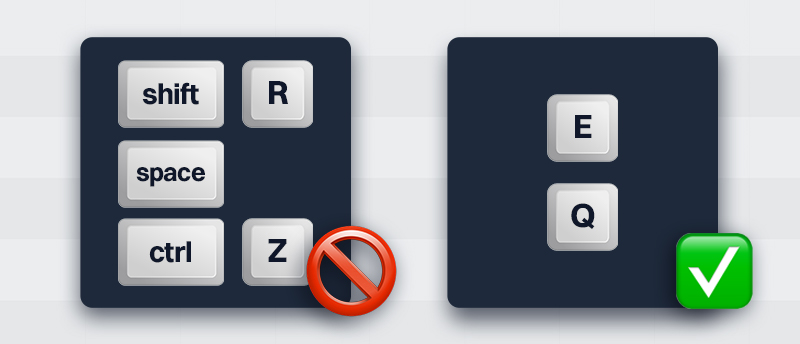
The first issue is that the default shortcut for recording is CTRL + R and this just takes more effort because, well, you are using two fingers.
I am huge fan of single key shortcuts, so I prefer to change the record shortcut to something more like E. This way I can just hit E and start recording.
How to change shortcut
To change the shortcut for recording, open the Actions menu (Shortcut: ?) and find the action Transport: Record .
On the bottom left where it says Shortcuts for the selected action, click on Add… and set any single key shortcut that you want.
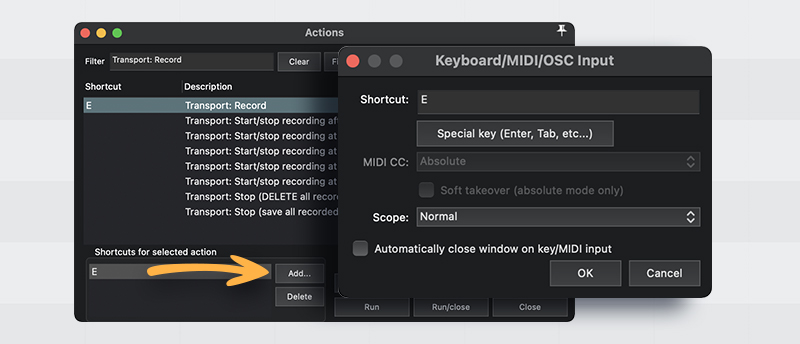
I like to use E since it’s close to my left hand but feel free to use whatever you like or have available.
Second problem: too many steps

The second issue is that every time you want to redo a take, you have to press space, then undo, then record again… I feel like we could save a few steps in here.
What I like to do, is setting a single key shortcut to the action called Stop (Delete all recorded media.
That way I could press this key to stop the recording and delete the take. I have shortcut Q assigned to this action.
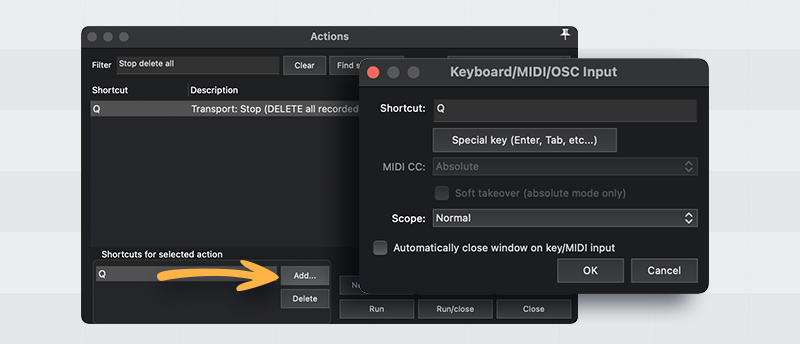
I only press this key when I am 100% sure that I messed up and I don’t wanna keep that take. And in the case I want to keep the take. I press space.
In short,
👌 I assign shortcut E to Transport: Record and shortcut Q to Stop (DELETE all recorded media).
🏃♂️ I press E to start recording.
🔁 If I mess up while recording, I press Q to stop and delete the take.
✅ If I want to keep the take, I press Space.
Video
Here’s a demo on how it looks in action: https://www.youtube.com/shorts/PV23ro678jE
Improvements
Someone suggested this idea and I thought it was cool!
You can make a custom action with the following two actions and set a shortcut to it:
- Transport: Stop (DELETE all recorded media)
- Transport: Record
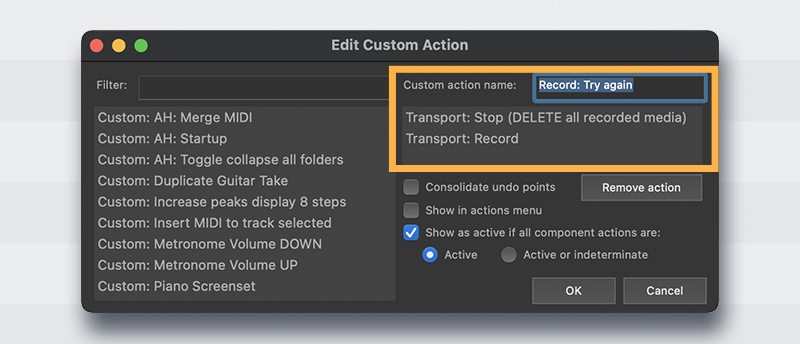
Now, every time you run this custom action, it will delete the take and immediately start over recording.
So instead of pressing two keys as my original method, you just need to press one key to delete and start recording again.







