If you ever wanted to declutter your FX list in REAPER, here’s three handy features that allows you to hide any specific FX or duplicates from your list.

📒 Methods:
How to hide specific FX
This is a handy feature to have if you have FX that you no longer use but don't want to delete, or if you simply want to declutter your FX list and only show the FX that you are currently using.
Steps
- In your FX browser, right click on the FX and select “Rename FX.”
- At the beginning of the FX name, add a # symbol.
This will mark the FX as one that should be hidden from the FX list.
- Right click on the left pane of the FX list and uncheck "Show in FX list > Plugins that start with #.”

Done! – Now you can add # at the beginning of any FX to hide it from your list. And if you want to bring them back, you can check step 3.
How to hide duplicates
A lot of times you have a bunch of the same plugin in different formats in your list (AU, VST2, VST3, etc). REAPER has an option only show your preferred format when encountering multiple types.
To set this up, right click the left pane in your FX browser, and hover duplicate plug-ins of different types in here you will see a list of priority options:

How it works
Let’s say that you have multiple versions of a plugin like Decapitator. Your list should look like this:
- Decapitator (AU)
- Decapitator (VST)
- Decapitator (VST3)
If you select VST3 as your first priority, you will only see “Decapitator (VST3)” in your list, while the rest will be hidden.
But what about second, third and fourth priority?
This is in the case that in your group of duplicates, you don’t have the first priority format available.
Let’s use the same example of Decapitator from above. In this case, maybe you don’t have the VST3 available and your list looks like this:
- Decapitator (AU)
- Decapitator (VST)
If you select AU as your second priority, you will only see “Decapitator (AU)” in your list, while the rest will be hidden.
What if I don’t select second/third/fourth priority?
Then it will show you all types available.
Personally, I just have my first priority set to VST3 and that’s it. The plugin list becomes pretty clear after that 🙂
How to find the path of a plugin
Sometimes we want to uninstall certain plugin(s) from the list but we can’t find them on our system.
Here’s a trick for finding the path of a plugin in REAPER:
- Load the FX(s) you want to uninstall onto one of your tracks.
- Open the Project Bay ctrl/cmd + B and go to the FX tab.
- In the FX tab, you will see the path where the plugin is installed.
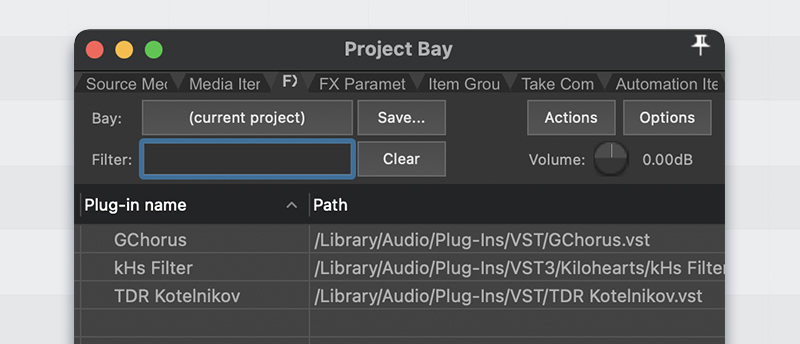
Done! Now you can use that path to quickly locate the plugin and delete it for good 🔥
That’s it
Hope all these are useful so you can have a squeaky clean FX list ✨
ㅤ






