I've always been a fan of using track icons in REAPER. As someone who struggles to distinguish tracks based solely on color, I find that icons add another layer of unique characteristics that colors alone can't offer.
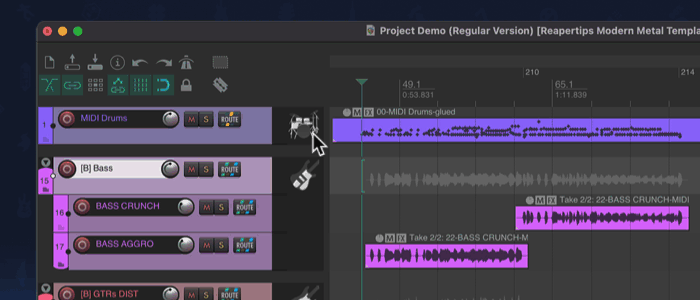
I mean, there are only so many distinguishable colors in my palette, and sometimes I have tracks that should share the same color but still need to be differentiated. That's where track icons come into play. With track icons, I can set tracks to the same color to make them feel part of a group (like guitars, for example) and simply change the icons to tell them apart.
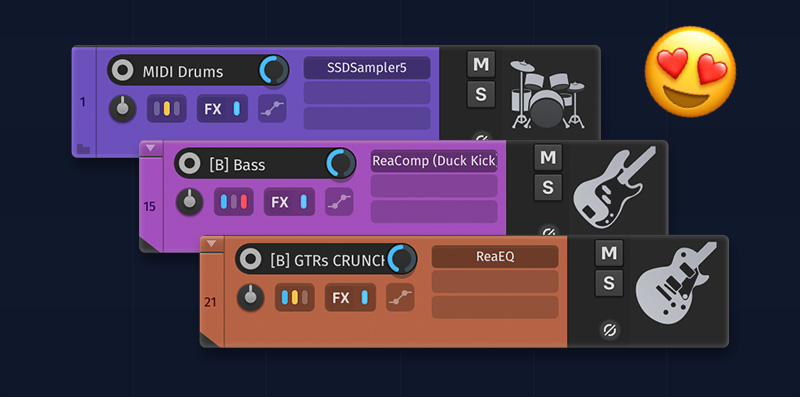
📝 How to add track icons in REAPER (Conventional way)
To add an icon to your REAPER track:
- Right-click on any track and select Track Icon > Set Track Icon…
- A window browser will pop up, pointing you to the REAPER track icon folder. Select the icon you want and hit OK.
Alternatively, you can set a shortcut for this action:
- Go to the Actions in the Actions menu (shortcut: ?)
- Search for "Track: Set track icon…" and set a shortcut. I have mine set to I.
Now, these methods are… okay! But I've always felt there could be a much better way.
🚀 A better way to add track icons
After using Logic and Studio One for a while, I've come to appreciate their interface for adding track icons. You get a big preview of the icons, all the categories, and a search field. This is something I wanted to request as a feature in the REAPER forums.
As I was sketching my idea for the interface, I wondered if this could all be accomplished with a script.
I reached out to the legendary developer Sexan to make this happen, and he delivered within a day! 🤩
I'm suuuper happy with the results. Let me now introduce you to…
The Track Icon Selector script!
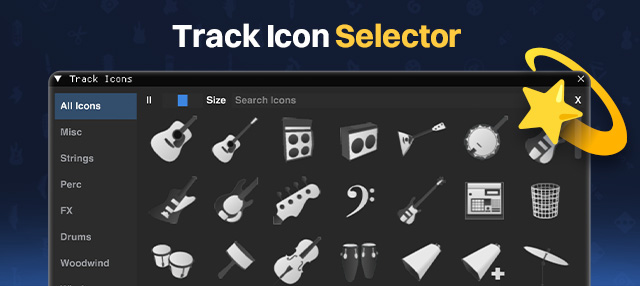
❤️ Track Icon Selector Script
The Track Icon Selector is a tool designed to streamline the process of applying custom icons to your tracks in REAPER. By scanning REAPER's "track_icons" folder, the script automatically populates a user-friendly interface with icons and their categories.
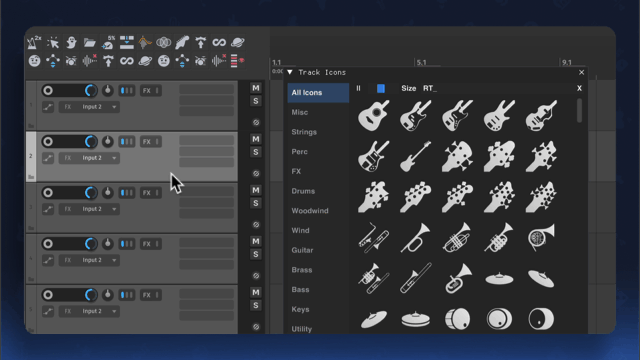
🔷 Features
- Intuitive Interface: Quickly browse and select icons from a visually appealing interface.
- Instant Search: Efficiently find specific icons using the built-in search function.
- Categorization: Organize icons into categories in the sidebar for easy navigation.
- Resizable Icons: Resize icons with a slider to fit your screen better.
- Sidebar Preferences: Control whether the sidebar opens automatically on script launch, quit after applying an icon, and show filename on hover. You can also customize the colors to better match your theme!
- Dockable Window: Conveniently dock the script window to the left of your tracks for easy access.
- Yellow Outline Around Used Icons: Instantly identify tracks that already have icons applied.
⚙️ How to install Track Icon Selector Script
To install this script, you need Reapack installed. If you don't have Reapack installed, please follow the steps in this article → How to install Reapack.
📹 I made a video demonstrating how to install this script if you prefer to see the whole process from scratch.
📂 Creating and modifying categories
To create or modify categories for your icons, navigate to the following REAPER folder:
REAPER Folder > Data > track_icons
Within this folder, create or modify folders to represent your desired categories. The script will automatically recognize these folders as categories in the sidebar, allowing you to filter icons based on their assigned categories.
🍎 Need some awesome icons?
I've created over 300 track icons and 600 toolbar icons that I'm incredibly proud of!
So if you want a bunch of really useful and cool looking icons, check out the Essential Icons for REAPER 🚀
It’s also a fantastic way to support my work with Reapertips, I’d be incredibly grateful! 🙏

ㅤ







