Here's a couple of features in REAPER 6 that I never really tried until now, and it's been helping me a lot. I think it's a great way make the mixing panel in REAPER more organized and easier to navigate.
✨ Borders
By adding borders around folders on the mixer panel, you can visually separate different tracks and make it easier to see where one track ends and another begins.
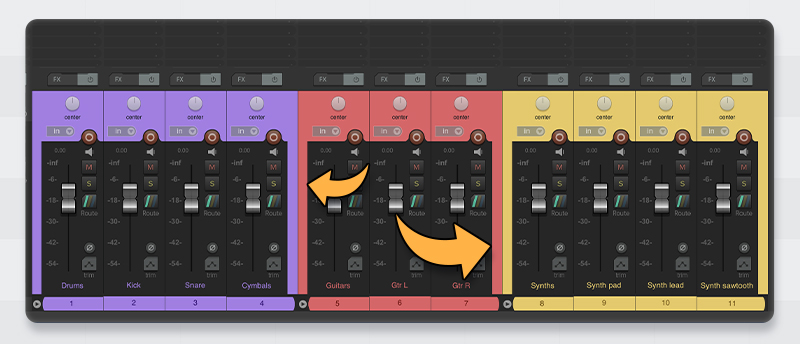
👏 Indentation
For even better separation, you can apply different levels of indentation.
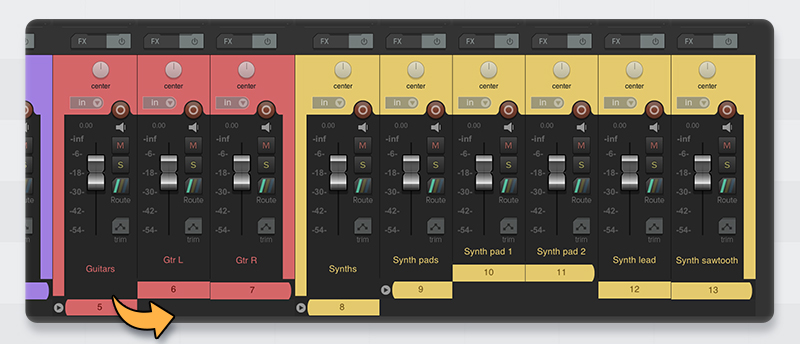
🤌 Separators
And you can further customize this by adding track separators.
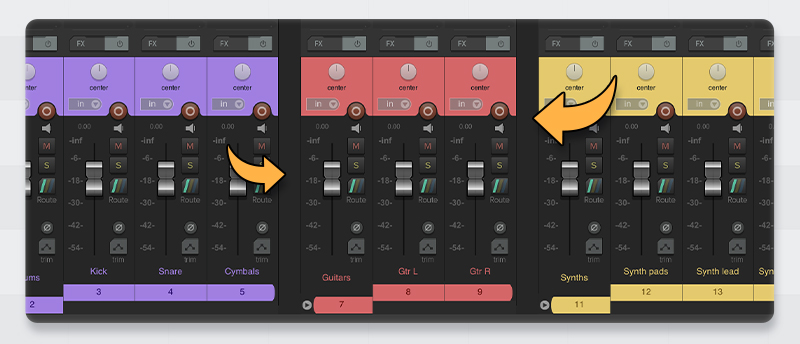
Let's start with the easy part: customizing the mixer panel natively (borders/indentation). Then, I'll show you how to add track separators, which requires a little bit of more setup. 😄
How to customize the mixer panel in REAPER
To add borders and indentation to the mixing panel in REAPER, follow these steps.
Step 1: Run the theme adjuster
- In the Actions menu (shortcut: ?), search for "Options: Show theme adjuster" and run it.
- In the theme adjuster window, navigate to the Mixer Control Panel. In here, you have several options to customize the look of the mixer panel in REAPER.
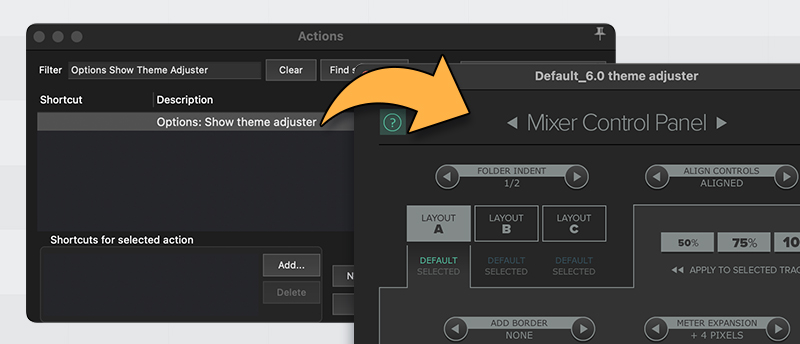
Step 2: Add borders or indentation
To add borders, find the "Add border" switch. Select "around folders" for borders around even subfolders. Alternatively, select "around root folder" if you prefer that.
To indent folders, find the "Folder indent" switch and choose one of the different indentation levels.
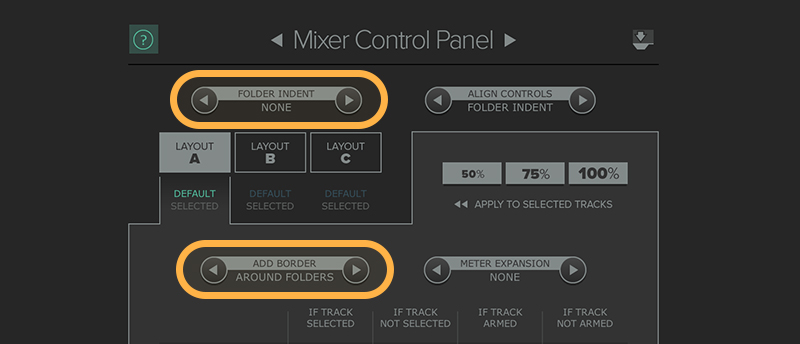
I like to set borders around the folders and no folder indent. I think it looks so nice! 🥰
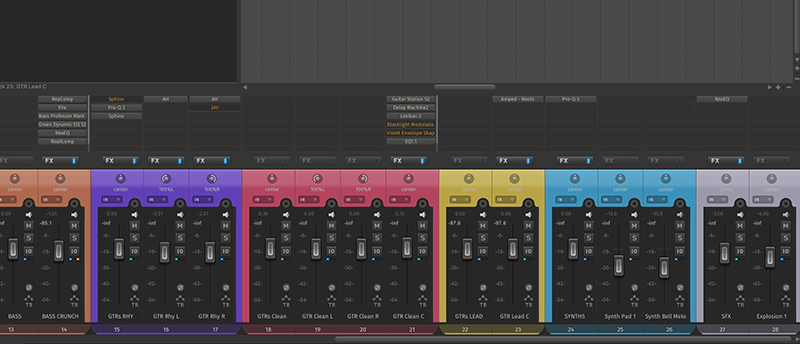
Now feel free to explore the theme adjuster!
The theme adjuster is a powerful tool that can be used to customize many other aspects of REAPER as well. For example, you can adjust the colors of the interface, show/hide buttons, adjust sizes, etc.
😎 Separator track layout
Now, if you reeeeally want to separate the tracks with more freedom and customization, the best way to do it using a separator layout.
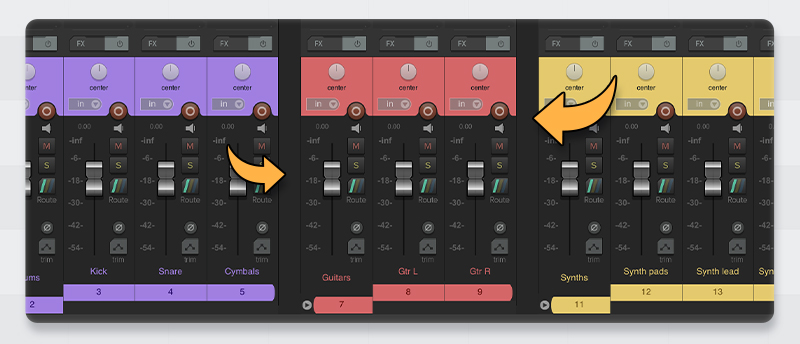
How to apply a track layout
To apply a track layout, Right click on a track and hover over Track Layout. In here you will find all the different layouts available for the theme you are using.
If you are using a custom theme, there’s a chance you have a separator layout already. But most themes don’t have that.
Luckily it’s an easy tweak we can implement to any theme.
🔨 How to add a separator layout to any theme
Since many custom themes have their own versions of separators, you can find a theme you like, grab the separators from there, and put them into the theme you want.
In this example, I will be adding the separators from LCS_Flat-6 to REAPER's Default 6 theme. (Thank you, Lucas_LCS, for the wonderful images!)
Step 1: Copy and paste the separator folder with images
First, open the LCS_Flat-6 theme to access the images. To learn how to open themes and customize them, refer to this tutorial: How to tweak any REAPER theme.
In LCS_Flat-6, navigate to the folder called "Separator". Copy this folder and paste it in the same location within REAPER 6's Default theme.
Step 2: Modify the rtconfig.txt file
Finally, add the following lines to the rtconfig.txt file in the default theme. Insert them at the end of "THE MIXER" section and just before "MASTER MIXER".
Layout "Separator A" "separator"
clear mcp.*
set mcp.size [86 750]
set mcp.label [5 -10 75 725 0 0 0 1]
trackLabelColor mcp.label.color
set mcp.label.font [7]
set mcp.extmixer.mode [1]
set mcp.extmixer.position [0]
EndLayout
Layout "Separator C" "separator"
clear mcp.*
set mcp.size [54 750]
set mcp.label [5 -10 45 725 0 0 0 1]
trackLabelColor mcp.label.color
set mcp.label.font [7]
set mcp.extmixer.mode [1]
set mcp.extmixer.position [0]
EndLayout
Layout "Separator Thin" "separator"
clear mcp.*
set mcp.size [27 750]
set mcp.label [6 -10 16 725 0 0 0 1]
trackLabelColor mcp.label.color
set mcp.label.font [7]
set mcp.extmixer.mode [1]
set mcp.extmixer.position [0]
EndLayoutCopyHere’s a screenshot of how that would look like:
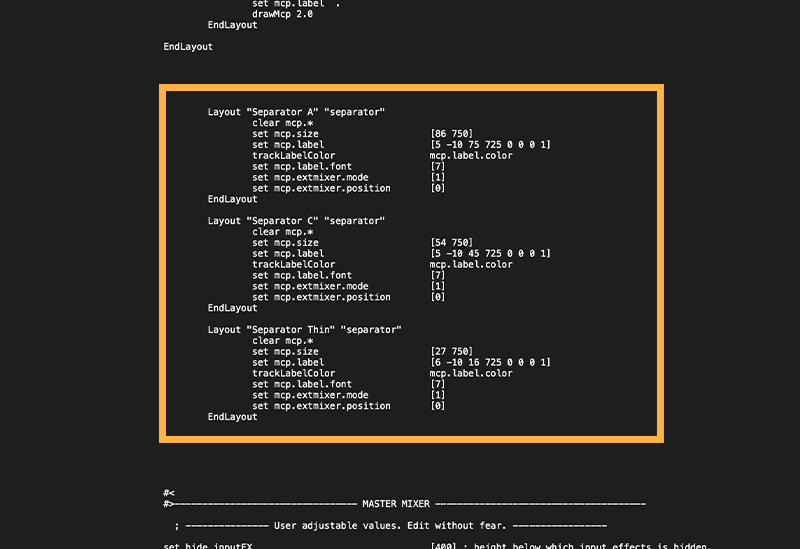
The code above is the same code used in the theme where we grabbed the separator images from LCS_Flat-6. If you are using images from another theme, open the rtconfig.txt file of that theme and find the separator layout.
You can further customize this further by tweaking the separator images as you want. Or simply grab the separators or other track layouts from other themes ✨
That’s it!
If you are having trouble tweaking the theme, I am super happy to assist! Send me an email or just comment below this post.
ㅤ







