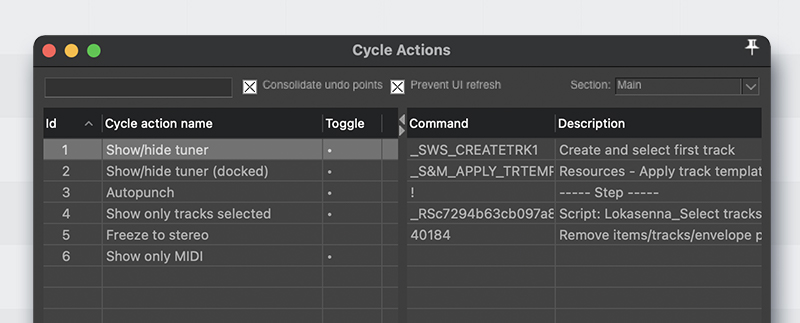In this video, you will learn how to setup a tuner in REAPER that you can bring up at any time with just one shortcut! ✨
Written steps
Create the tuner track
- In REAPER, make a new track, name it ‘Tuner’. Mute this track.
- Record arm the track and set the input to what your instrument’s input usually is.
- Right click the record-arm button, select “Record: Disable (input monitoring only)”
- Insert ReaTune plugin and set Window size 200ms and Overlap 8x
- Save track as template. You can call it "Tuner"
How to show and hide it
Basic way
You can load this template by right clicking the track panel add track from template and select your tuner template. Feel free to leave this tuner track in your session all the time no problem. You can even add it to your default templates and stuff if you prefer!
Advanced way
For this method, you need to have these two installed:
Steps:
- Open the Actions menu, find and run "Script: Lokasenna_Select tracks by name.lua"
- Where it says “Name must match:” type “Tuner”. Click export and call it “Select tuner”. Once you press okay, this will spit out a script that when run, it will select the Tuner track.
Now we can build the cycle action:
- Go to the SWS Menu (at the top of REAPER) and select “Cycle Actions”
- Right click, select add cycle action. Name it “show/hide tuner” and press enter. Also click on toggle.
- Now, go to actions menu and search for “SWS: Create and select first track”, and in the right side of the cycle actions editor, right click and select “Add selected action”. We will be doing the same with the next actions!
- Add “SWS/S&M: Resources - Apply track template to selected tracks, slot 1”.
- Now right click and select “add step”
- Add “Script: Lokasenna_Select tracks by name - Select Tuner.lua”.
- And lastly, Add “Remove items/tracks/envelope points (depending on focus) - no prompting”
- Now just hit “apply” and this action should now appear in your actions list.
- Search for it and try it out! You can set a shortcut to it or put it in a toolbar.