REAPER 6.71 is here! 🎉
This version is mostly bug fixes and improvements. As well as some very welcomed additions!
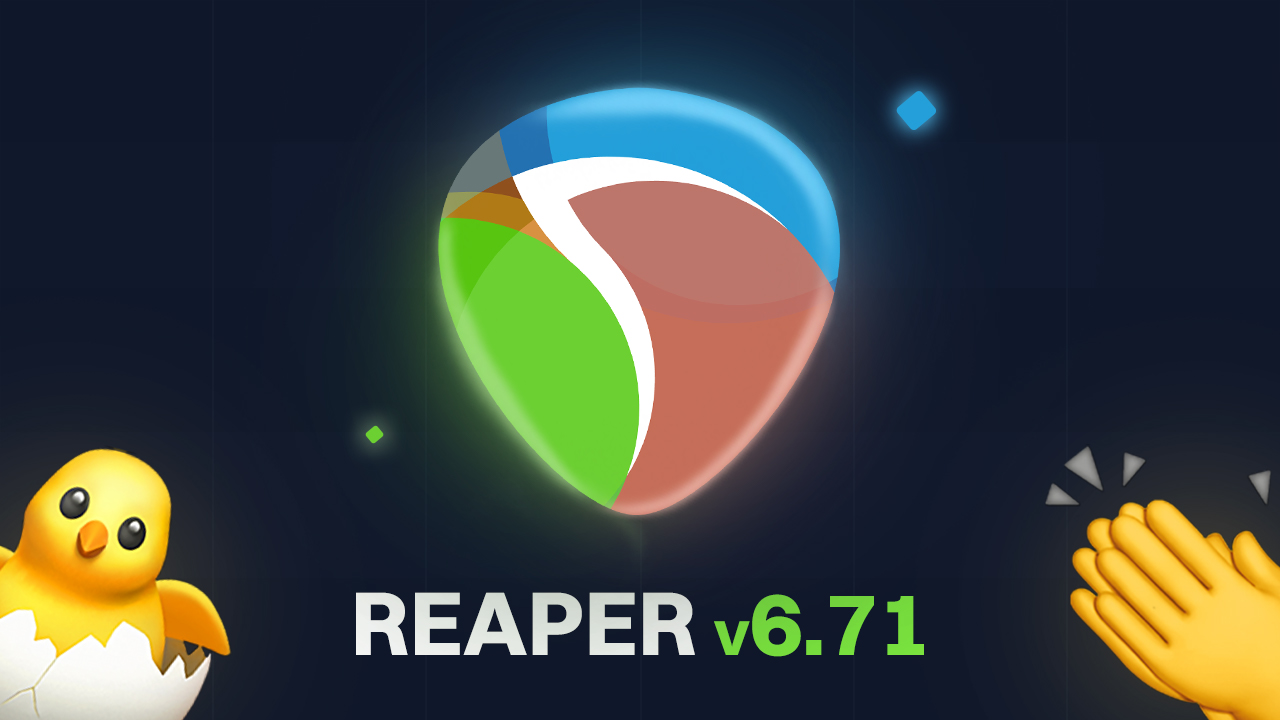
Here are the highlights and then we can go over each of them 💪
Highlights
- CLAP:
• Add support for CLAP plugins. - FX:
• Add project setting to auto-bypass plug-ins that report tail length, with user-defined silence threshold.
• Add per-instance setting to auto-bypass plug-in (uses automatic tail detection if plug-in does not report tail length).
• Add compatibility setting to force automatic tail detection, allowing plug-ins to opt-in to project auto-bypass. - Media explorer:
• Greatly improve search speed with large databases. - FX Browser:
• Improve configuration for hiding duplicate plug-ins of different types.
• When hiding duplicates, ignore trailing channel counts.
For complete list of changes, check out REAPER’s changelog page.
Support for CLAP plugins
REAPER now supports plugins in CLAP format. If you don’t know what these are, here’s a quick recap on what it is and why it’s so exciting for the future of plugins.
CLAP is a new open-source plug-in format developed by Bitwig and U-he. Not only does it have improved performance and faster plug-in scans, it will also allow you to enter new ways of expression and modulation (ala MIDI 2.0).
But the most exciting thing here is that CLAP is open source and has liberal licensing, as opposed to AU, VST and AAX, which are proprietary property of Apple, Steinberg and Avid. This is a big relief for plugin developers while offering better performance and features for users 👏
Here’s a video with all features you can find in CLAP plugins:
Some further reading:
- Bitwig’s post “CLAP: The New Audio Plug-in Standard”
- LWN’s article: “The Clever Audio Plugin”
- Here’s a list of all audio software that supports CLAP.
Auto-bypass for FX
We now have the option to auto-bypass FX when it detects silence, saving you a LOT of CPU! 🤩
To set this up, go to <key>File<key> > <key>Project Settings<key> and enable the option <key>Auto-bypass FX that report tail length or have auto-tail set, threshold:<key>
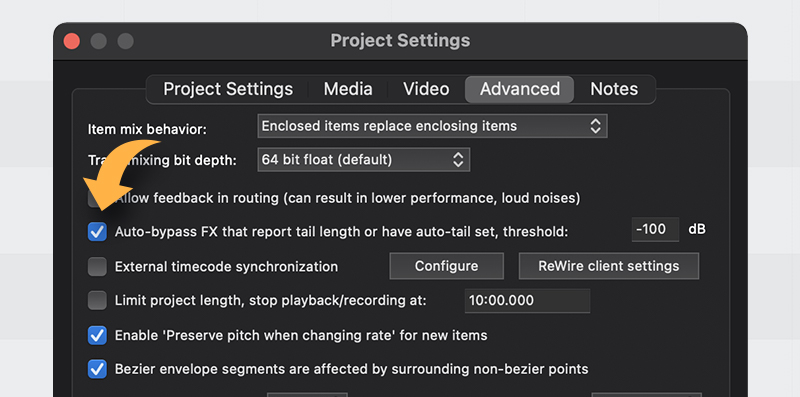
How it works
This will only work with plugins that report tail length (like all REAPER and JSFX plugins).
However, you can force it to automatically detect tail length by per-instance or as default for new instances.
To enable it per instance:
In the track FX window, right click the plugin and select <key>Auto-bypass plugin on silence<key>
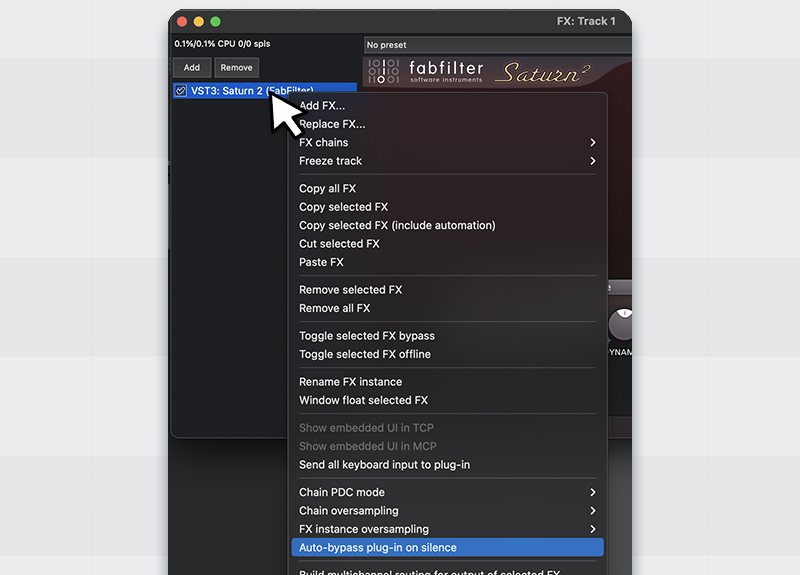
To enable it as default for new instances:
In the FX browser, right click the plugin and select <key>Default settings for new instances<key> > <key>Auto-bypass plugin on silence<key>
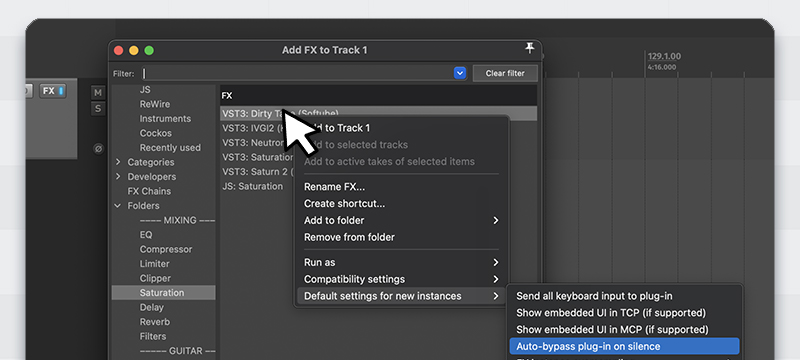
Further improvement
It will still take CPU power when the plugin is open and visible, but you can set it up to work even if the plugin is open via preferences.
To set this up, go to <key>Preferences<key> > <key>Audio<key> and enable <key>Auto-bypass FX even when FX configuration is open<key>
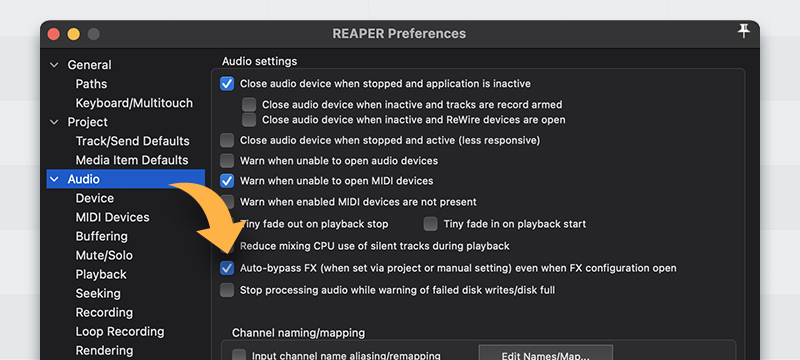
Faster search speed in Media Explorer
Some users have reported slow search speeds with large databases.
I particularly have never had a database with over 600,000 files so I didn’t notice much different but it’s confirmed that it’s much faster now.
So if you have huge databases in your media explorer, searching should be quite fast 🙂
New options to hide duplicate plugins
A lot of times you have a bunch of the same plugin in different formats in your list (AU, VST2, VST3, etc). REAPER has an option only show your preferred format when encountering multiple types.
To set this up, right click the left pane in your FX browser, and hover duplicate plug-ins of different types in here you will see a list of priority options:

How it works
Let’s say that you have multiple versions of a plugin like Decapitator. Your list should look like this:
- Decapitator (AU)
- Decapitator (VST)
- Decapitator (VST3)
If you select VST3 as your first priority, you will only see “Decapitator (VST3)” in your list, while the rest will be hidden.
But what about second, third and fourth priority?
This is in the case that in your group of duplicates, you don’t have the first priority format available.
Let’s use the same example of Decapitator from above. In this case, maybe you don’t have the VST3 available and your list looks like this:
- Decapitator (AU)
- Decapitator (VST)
If you select AU as your second priority, you will only see “Decapitator (AU)” in your list, while the rest will be hidden.
What if I don’t select second/third/fourth priority?
Then it will show you all types available.
Personally, I just have my first priority set to VST3 and that’s it. The plugin list becomes pretty clear after that 🙂







