REAPER 6.72 is here! 🥳
The most significant change in this update is the addition of a Media/Razor Edits column to the track grouping matrix. This will allow you to perform a long requested feature: track based group editing!
Other additions include a fresh track group manager and a matrix view for track groups.
Let’s go over each of these 🚀
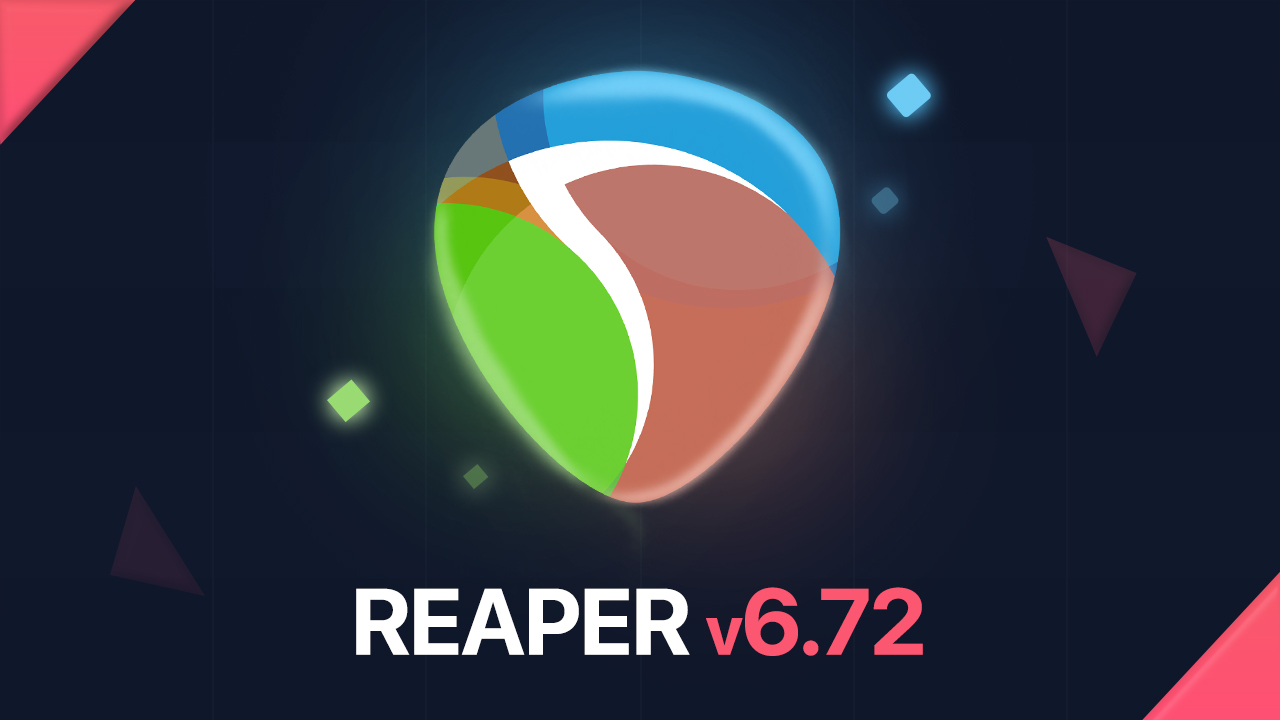
📔 Highlights:
📝 For complete list of changes, check out REAPER’s changelog page.
Link tracks for media/razor editing
If you are unfamiliar of how track groups work, you may want to check out this awesome video by Let’s Talk About Reaper: Track Grouping - Intermediate Concepts and Examples ↗️
In short, you are able to group individual track parameters so when you adjust one of them, your changes will spread across all the other tracks that follow.
In REAPER 6.72 there’s a new column called “Media/Razor Edits”. This will allow you to perform media and razor edits to only one track while the following tracks will be also adjusted.
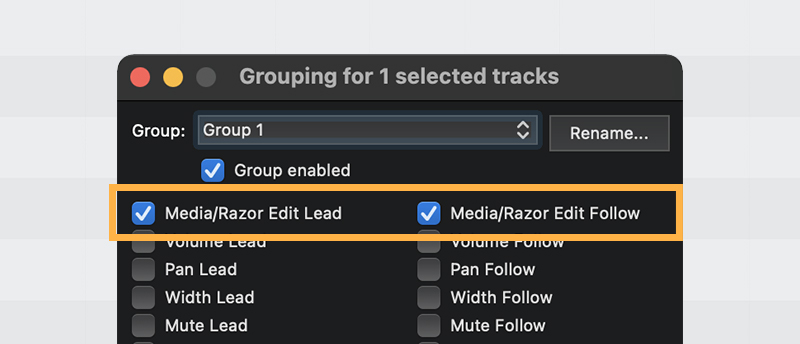
To link tracks for media/razor editing:
- Press shift + G to open up the Track Grouping window. In here you will find the newly added column for Media/Razor Edit.
- Select the track you want as lead and check the box Media/Razor Edit Lead
- Select the track(s) you want to follow the lead and check the box Media/Razor Edit Follow
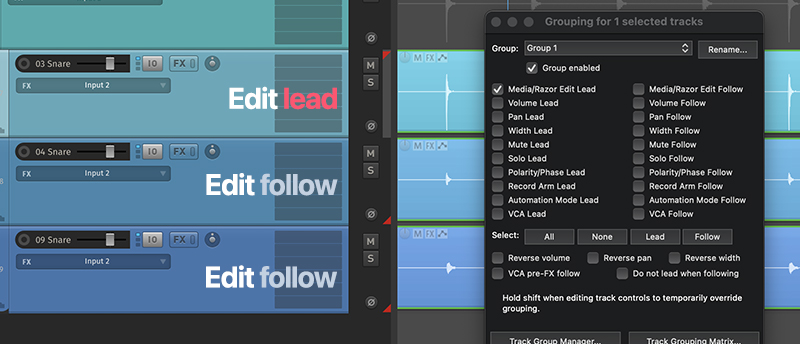
🎥 Here’s a quick video showing how it works:
A quick way to link tracks
You can also enable an option that will automatically group selected tracks for editing. This is perfect if you want to just momentarily link some tracks together for editing.
To do so, right click the toolbar icon for item grouping and select Automatically group selected tracks for media/razor editing
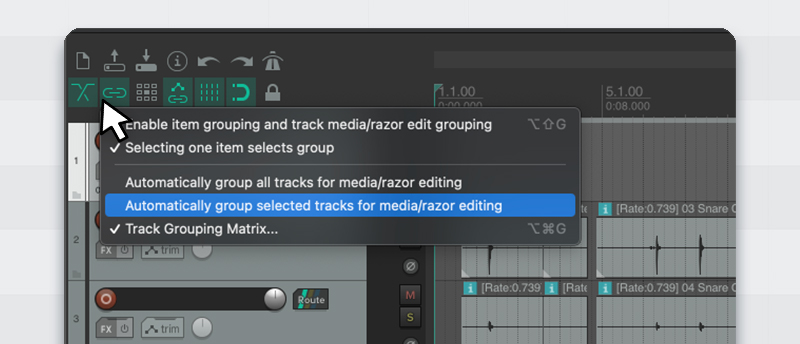
With this option on, razor edits or other media editing will automatically include all currently selected tracks.
Track grouping matrix
You can now dial in your track group parameters in a matrix style view.
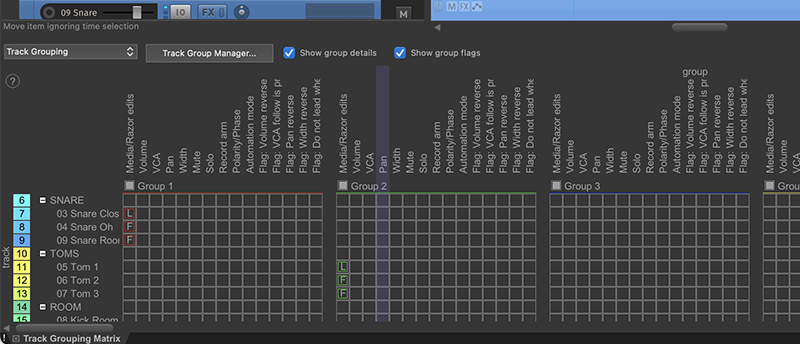
In here you are able to get a glance of all 64 groups and just click on whatever parameter you want to link together. It’s also dockable, which is always nice!
To open this view, press alt/opt+ctrl/cmd+G or right click the toolbar icon for item grouping.
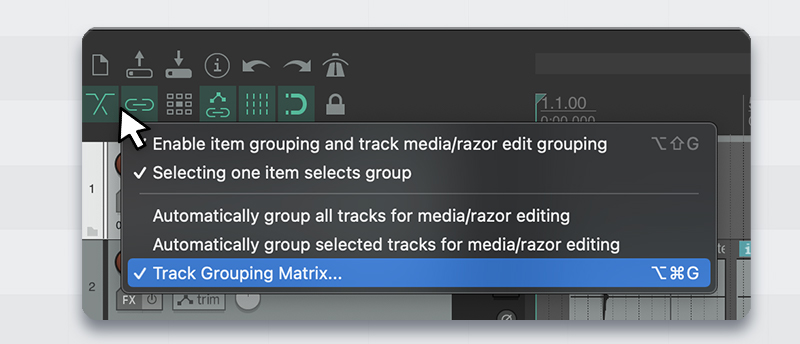
This is just a secondary method for those that prefer a matrix style view. You can either use the conventional two column window or this one.
Track group manager
Since we can create up to 64 groups, a track group manager makes sense to have. In this window you will find useful info about what’s being linked in each of the groups.
To open this, go to View > Track Group Manager
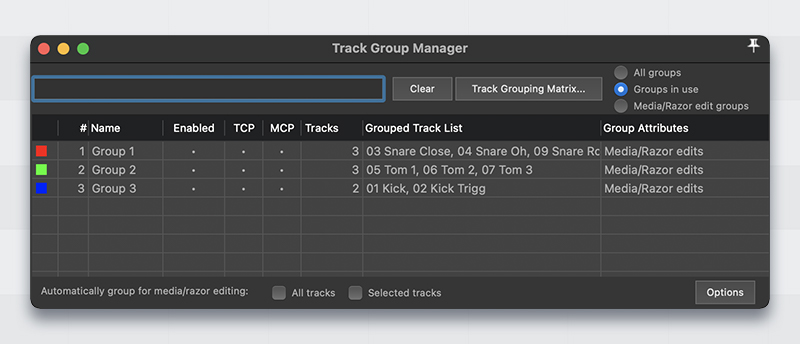
In here you are able to show/hide groups from TCP and MCP, enable/disable groups, and rename groups.
Track grouping actions
There’s some useful new actions in the Actions menu (Shortcut: ?):
- Create new track media/razor editing group from selected tracks
- Remove selected tracks from all track media/razor editing groups
- Toggle all track grouping enabled
- Set default mouse modifier action for "Razor edit area left click" to "Remove one area ignoring track grouping"
Setting a shortcut to the first action can speed up linking tracks for editing 🙂
That’s a wrap!
I think? lol I am still exploring the changelog 😄 – if I find more cool things worth sharing I will update this article.
Huge props to the REAPER dev team for releasing sooooo many updates at crazy speeds.
If you want to see for yourself how intense the development process is, check out the Pre-Release forum!







