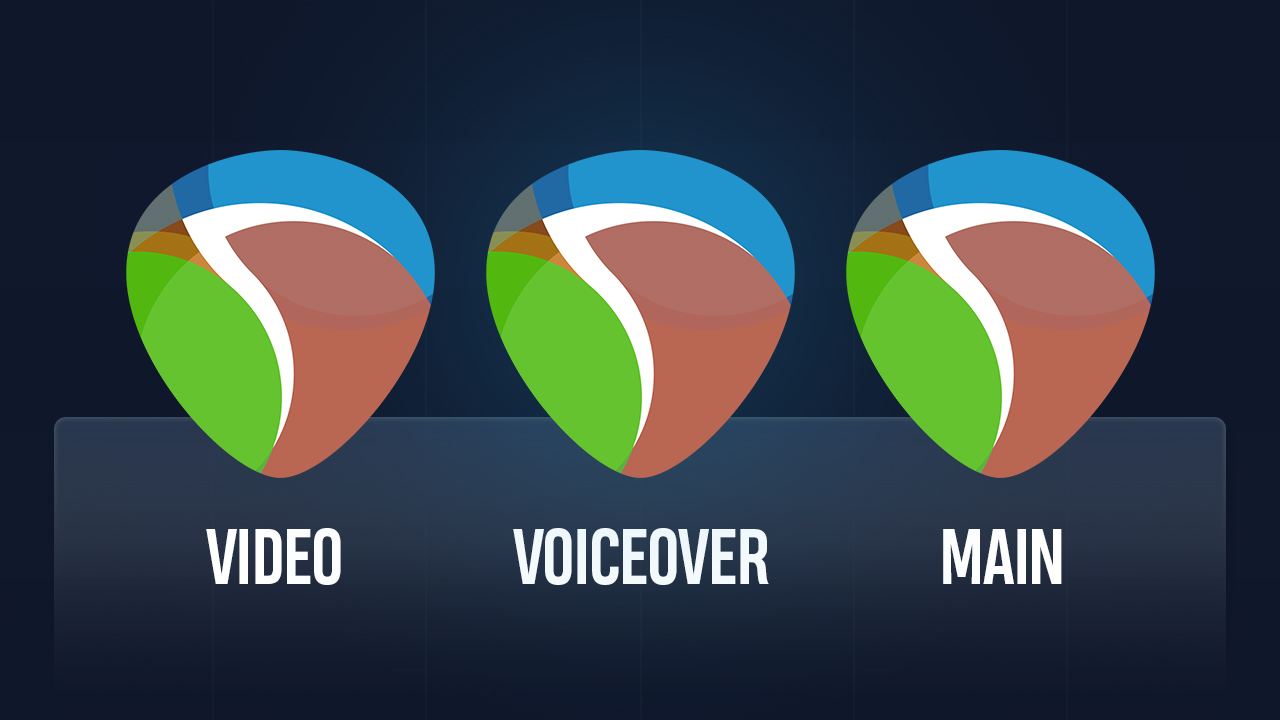If you are new to reaper or wanna dive deeper into it, I put together some tips and insights I got after using it for 14 years. I also took the opportunity to add some advice that I would have loved to hear very long time ago 🥲
Best way to learn REAPER
If you're not sure where to start learning REAPER, I highly suggest checking out the videos on the official REAPER page. They cover all the basics as well as advanced topics.
These are honestly the holy grail of REAPER tutorials. Kenny has done an incredible job explaining REAPER. The tutorials are clear, straightforward, and overall very inspiring. I often find myself revisiting this page and learning new things even to this day.
How I learn
My personal favorite way to learn any program is to just jump in and try to accomplish anything.
I find that a lot of times we could get stuck at the learning phase and we may be scared to actually use the program. Which is fine btw, I feel this way a lot of times.
But I highly encourage to deeply explore REAPER.
If you're worried that you might mess something up, simply create a backup. You can export a backup file from the Preferences panel. When you load this backup file, you'll get your REAPER back exactly as it was before.
Some REAPER preferences are weird
Many things bothered me about REAPER at the beginning. But a lot of these can be fixed in the Preferences panel. In here there’s hundreds of settings you can tweak to really adapt to your kind of workflow.
I really love this kind of flexibility that REAPER gives you. Everyone works differently so it makes sense to have all these options.
But I understand how it can be overwhelming at first.
That’s why I put together a free eBook with all the settings I usually recommend people to change. I go over a bunch of tips that should help you improve your REAPER experience.
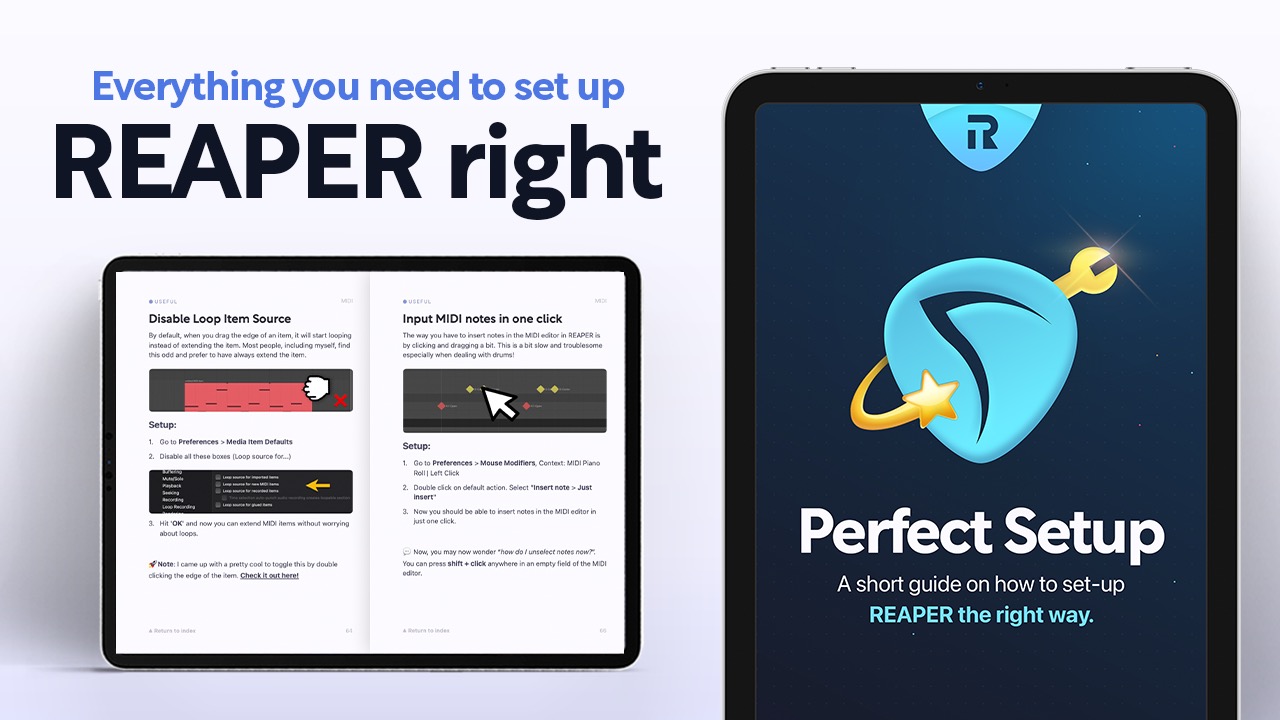
The Actions Menu
Another thing that makes REAPER so powerful is the actions menu.
To open it just press ? or go to the Actions menu in the menu bar. This is where you can find all the different actions that REAPER can perform.
In short, it’s a place where you can:
- Change and set shortcuts to actions.
- Discover actions REAPER can do.
- Create custom actions.
Change or set REAPER shortcuts
To change or set shortcuts is pretty simple,
Let’s say you’d like to change the record shortcut from Ctrl+R to just R.
You can either use the filter field and search for “record”. Or if you know the shortcut, you can press the Find shortcut… button, perform the shortcut and the action will appear. Then you’ll be able to change the shortcut at the bottom left.
Discover what REAPER can do
You can totally use the actions menu to discover things that REAPER can do!
For example, if you are editing and you are like “I wish I could split this item under my mouse cursor”, there will most likely be an action in there that does that. You just need to type it in the filter field and in there you can run it or set a shortcut to it.
By the way to further expand this list of actions, I highly recommend installing the SWS extension. It’s packed with a hundreds of actions and features that I use every day!.
There’s also something called Reapack that expands this even further.
Create custom actions
Custom actions in REAPER are personalized commands that you can create. These allow you to combine multiple actions together to create a single custom action that performs multiple functions with just one click.
For example, you could create a custom action that splits the item at time selection, then moves the item to the track above. Then when you run it, it will perform all of that in one go.
To create a custom action, click New action… and then Custom action. Then you can search for actions on the left side and drag them into the right side to create your custom action.
Save and load layouts in REAPER
Just like how you can customize many of the settings in reaper, you can also tweak the way REAPER looks to better adapt your screen or workflow style that you got.
REAPER allows you to move almost anything around and create your own unique layouts, you can later save and recall these layouts exactly how you saved them.
For example, I have 5 different layouts. One for mixing, one for recording, one for video editing, one for songwriting and one for voiceover.
Demo
In this video I go over how to create these layouts and recall them at any time. I also go over how to customize your toolbars with your favorite actions which is another super useful thing!
Themes
Also if you don’t like the way REAPER looks, you can try some of the themes that the community has made. There’s a lot of great stuff in there. The one I use is called Smooth 6 and I love it a lot!
Right click everything!
Another great way to learn REAPER is to pretty much right click everything. Seriously, different right click menus are everywhere in REAPER!
For example, right clicking on a track will bring up a menu with track related actions, like rendering, change the color, and more.
Then right clicking on an item will give you more different options. Right clicking the timeline gives you things like
And just like that, you can also right click on the timeline, pan button, routing button, the ruler, the transport bar, and even on the empty space in the arrange view to access different menus and options.
So, if you're not sure how to do something, try right clicking on it and see what options come up.
In fact, REAPER is so customizable that you can edit the right-click menus with your favorite actions.
Here’s a video on how to use this to your advantage:
🥲 My advice
Customizing REAPER can be a lot of fun, especially when you have so many options available. However, it's important to recognize that spending too much time on customization can be counterproductive and lead to procrastination.
With so many customizable settings and options, it's easy to get lost in the process of perfecting your setup instead of actually using the program to create what you want. Spending hours tweaking shortcuts and rearranging your toolbars may seem like a productive use of time, but it can actually hinder your progress and prevent you from finishing your projects.
And trust me i’ve been there so many times. In fact, this whole reapertips thing, is because I just didn’t want to finish a lot of songs.
But with the years I did figure out a way to actually get things done and I wanted to share with you a technique that worked for me.
So whenever I am working and I start feeling this urge that I would like to customize something, instead doing it right away, I would just write it down in a separate list.
I think a lot of times I feel like I am going to forget about this great idea I just had, so writing it down gives me this peace of mind.
This way, I can continue working on the project without getting distracted by all these customization ideas.
Then later, when I have some free time or want to take a break from the project, I can go through the list and make the customizations I want.
This has been life-changing for me and I really wish I knew this sooner. I realized the importance of entering the creative flow and not letting anything interrupt it.
And as a result you get the best of both worlds. A more focused time for creating. And a more focused time for improving your setup and workflow.
If there's one thing I want you to take away from this video, it's that you shouldn't worry too much about not doing things the "most efficient" way. I've seen people create incredible things with REAPER without even changing a single shortcut.
Just know that you have the options, and you can choose not to take them or explore them at your own pace.
That’s it!
Thank you for reading / watching ✨
I hope this helps you. Have a wonderful daaay~