If you're using REAPER 7, I am happy to say that saving your projects is straightforward and doesn't require any setup 🥳. This is honestly a super welcome improvement from older versions. Here's the correct way to do it and I will also talk about what’s inside these project folders.
How to properly save REAPER projects
When saving a REAPER project, ensure that it's always done in a dedicated folder. REAPER will neatly organize all of the project's associated media in this specific folder.
To do this quickly, select "File > Save As..." and check the box at the bottom that reads Create project directory. This action will automatically create a folder with the same name as your project and will store all the sounds you record for this project within this folder.
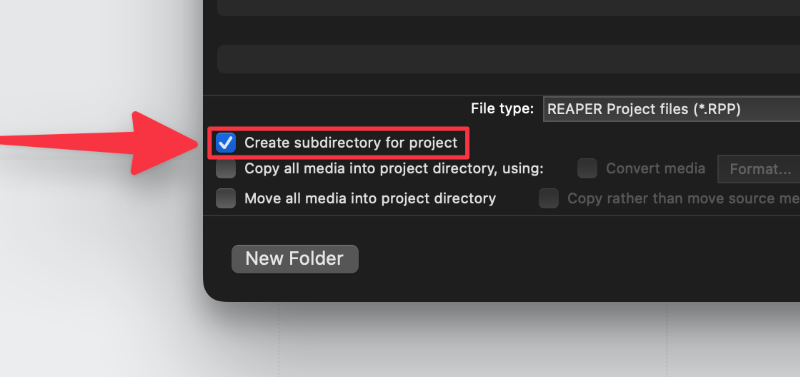
You can also select Copy all media into project directory. This ensures that all project media is copied into this folder, especially if you began working on the project without saving first or in a different location.
Next, I will go over whatʼs inside project folders.
What’s inside project files?
If you followed the previous steps on saving projects in unique folders, you'll notice how REAPER organizes the media:
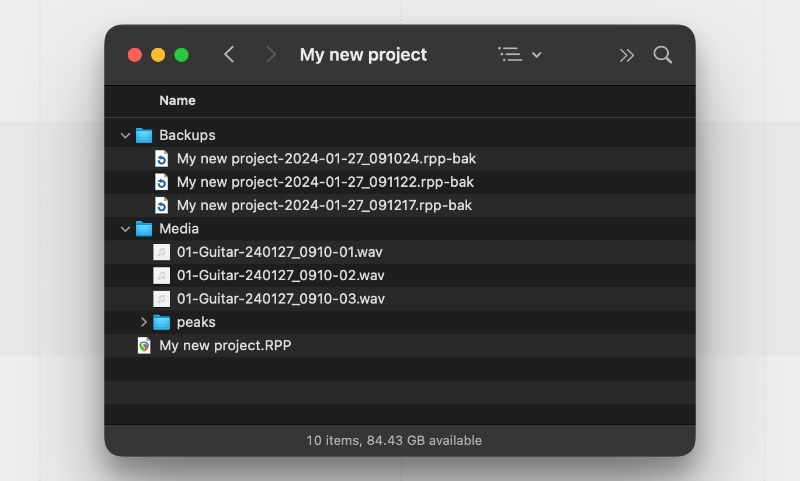
Here's a quick rundown of what each component is:
RPP: This is the file with the extension ".RPP," located at the root of the folder. It represents your REAPER project. Feel free to save as many versions of your project as you need.
Media folder: This folder contains all the files used in the project, including your recordings.
Peaks folder: This folder contains files with the extension ".reapeak" These are small image files that REAPER generates to draw the waveforms of media items. They can be deleted at any time, and REAPER will simply rebuild them the next time you open the project. I recommend setting a unique path for storing these (more on this later).
Backups folder: By default, each time you save, REAPER will save the previous version of the project in this folder. You can adjust this setting, which is something I will talk about next.
That’s it!
Like I mentioned in the beginning, for users of REAPER 6 and below, you may remember the nightmare of how REAPER handled project files! It’s so nice that you no longer have to set anything up and it works straight away very intuitively 💪
This tip and many more are all part of the free eBook you can grab called ‘Perfect Setup’
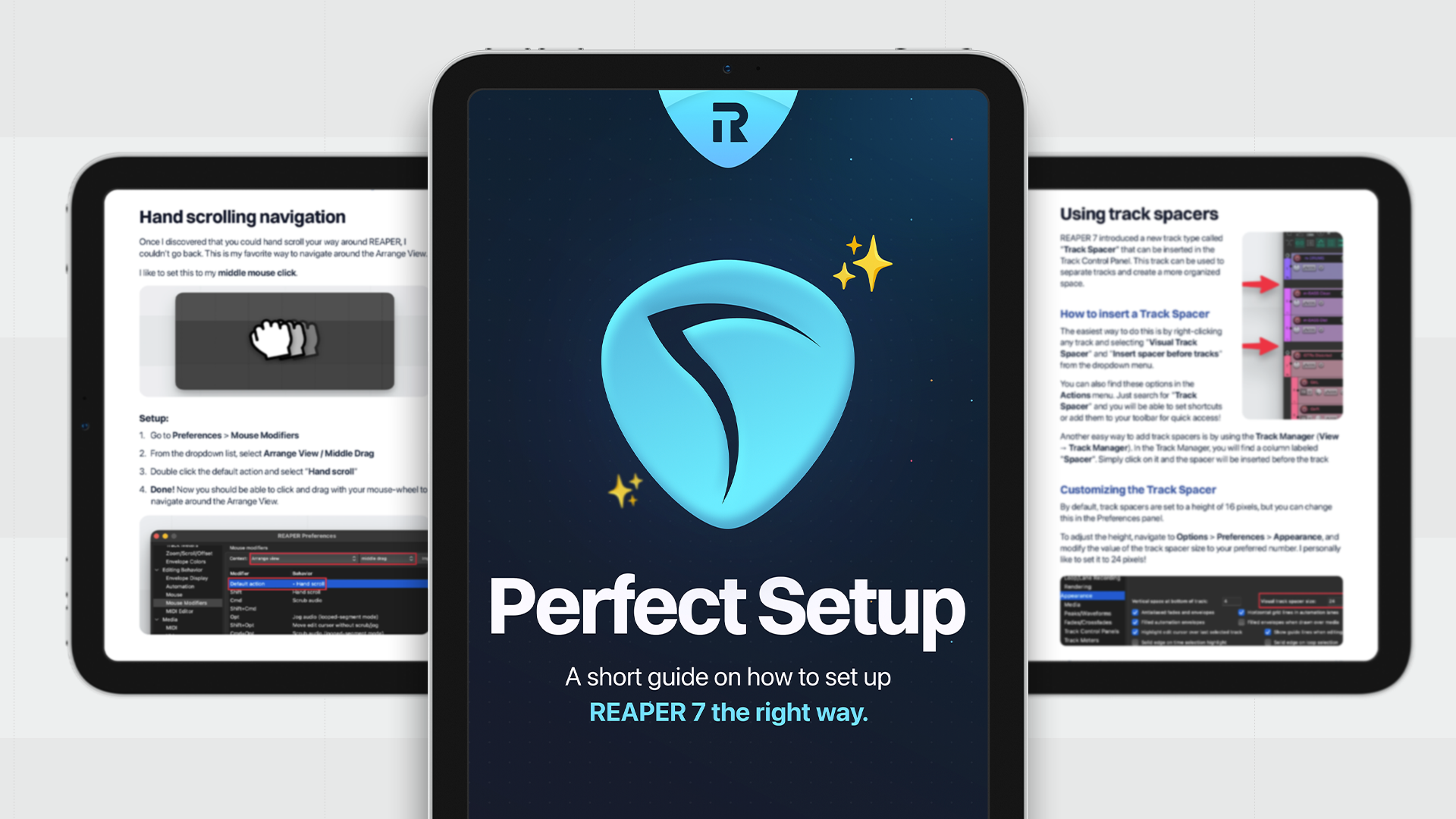
This eBook is filled with useful tips, illustrations, and easy-to-follow instructions for an amazing experience in setting up REAPER exactly how you want it.
Included are:
- Backup & Project Management
- How to properly save REAPER projects
- Different ways to Navigate REAPER
- Interface customization
- CPU & Latency troubleshooting
- Performance optimizations
- And more!
⭐ Grab it! → Reapertips - The Perfect Setup
Wish you the best in your REAPER journey, hopefully this collection of tips will smooth your experience ✨
ㅤ
ㅤ







